Documentation
Welcome to the WPRise Documentation! Here, you’ll find comprehensive information on how to effortlessly and efficiently import WPRise Template Demos.
01. Place Your Order & Get Purchase Key
Once you’ve successfully placed your order, you’ll see a special code on the Thank You page. Remember to copy this code! You can also find it again if you go to Dashboard → Order → View Order Page.
02. Download the WPRise Demo Importer Plugin
With your purchase key in hand, your next mission is to download the WPRise Demo Importer plugin. The WPRise Demo Importer plugin can be downloaded from the Thank You page or Dashboard → Downloads page. This plugin is necessary for importing the demo content to your site.
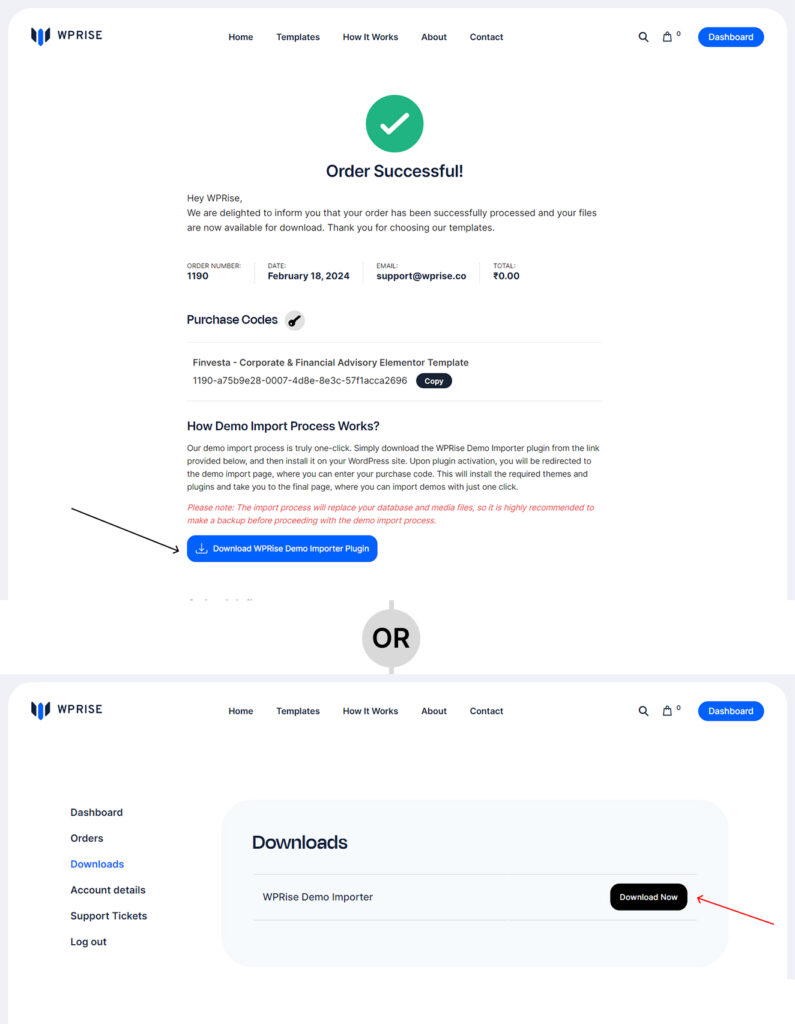
03. Install the WPRise Demo Importer Plugin
Once you’ve got the plugin, go to your WordPress site and upload it. Then click the activate button to get it started.
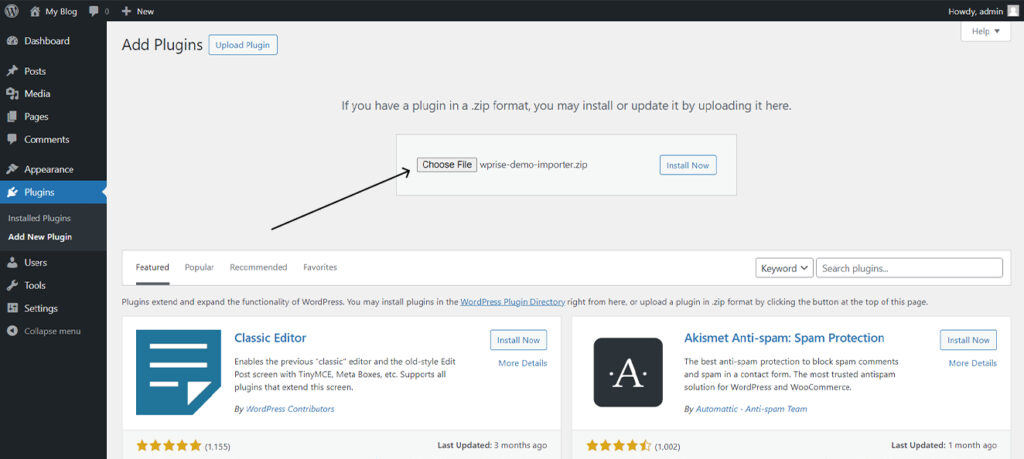
04. Starting the Demo Download Process
To begin downloading the demo, activate the WPRise Demo Importer Plugin, then proceed to the WPRise Demo page. Enter the previously copied Purchase Code and click on the Verify & Start Import button.
05. Importing the Demo
On the Demo Content Install page, you will see the template’s name, an image, and an Install button. Click on the Install button to begin importing the demo. This process may take a few minutes, but once completed, your site will be ready to go.